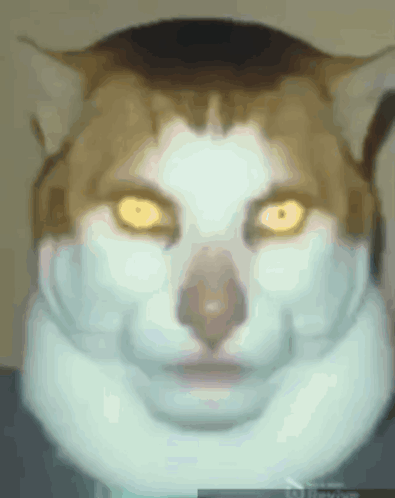Stage 7: Rolling Rocks
Prerequisites: Before You Dive In!
Welcome, adventurers, to the prerequisites for Stage 7: Rolling Rocks! Prepare yourselves for an exhilarating journey through coding challenges that will sharpen your skills and ignite your creativity. To unlock the thrill of Stage 7, you must first conquer the following stages:
1. Intro
Lay the foundation for your coding adventure and embark on a quest filled with excitement and discovery.
2. Setup
Equip yourself with the tools and knowledge needed to tackle the challenges that lie ahead.
3. Stage 1: Ascending Walls
Climb to new heights as you learn to overcome obstacles with determination and perseverance.
4. Stage 2: Sphere Stairs
Ascend the stairway to coding success with confidence and precision.
5. Stage 3: Plank Walkway
Navigate the path of innovation as you build bridges to your coding dreams.
6. Stage 4: KillBrick Path
Blaze a trail through challenges as you learn to overcome obstacles with skill and strategy.
7. Stage 5: Fireball Footpath
Embrace the heat of coding creativity and forge your path to victory amidst fiery challenges.
8. Stage 6: Military Minefield
Navigate through the dangers of coding complexity with agility and resilience.
With each challenge you conquer, you edge closer to the thrill and excitement of Stage 7: Rolling Rocks. So, gather your courage, sharpen your skills, and prepare to rock the coding world like never before! 🚀🌟
Objective 🧐🗿
Welcome to the electrifying challenge of Stage 7: Rolling Rocks! Prepare to conquer the rocky terrain as you navigate through a maze of boulders and obstacles. Get ready to dodge, duck, and dive as you face the relentless onslaught of falling rocks.
Step 1 - Creating the Rocky Slide ⚠️🪨
Let's get ready to roll through the rocky terrain! No worries, because your Code Coach will help you place those boulders just right. Here's how we do it:

1.1 Constructing the Ramp
Let's kick things off by building a ramp:
- Using a Wedge Part, make sure it's sturdy and smooth!
- Create a wide cover spot along the ramp to provide a safe zone from the falling boulders!
- Get creative and jazz up your ramp and cover with colors and materials of your choice!
1.2 Adding the Boulder Spawner
Lets get rolling with those boulders!
- Head over to the Toolbox and look for the talented creator, "55hpmonk".
- Grab the "BoulderSpawner" asset and bring it into your workspace.
- Strategically place the BoulderSpawners along the top of the ramp.
- Customize each BoulderSpawner with your preferred Color and Material.
- Adjust the Color and Material of the spawned boulders by tweaking the variables in the Script.
Medium: Let's roll! Create a challenging path with some cover!

1.1 Constructing the Ramp
Lets create the mountain that our boulders will fall from!
- Get your creative juices flowing by designing a long pathway using a Wedge Part.
- Remember to leave space for multiple cover spots where our fearless adventurers can seek refuge.
- And don't forget to add your own unique touch to the ramp and cover with colors and materials that reflect your style!
1.2 Adding the Boulder Spawner
Now, let's bring on the action by rolling out the rocks!
- Head over to the toolbox and search for "55hpmonk".
- Find the "BoulderSpawner" asset and import it into the game
- Strategically place the BoulderSpawners along the top of the ramp.
- Customize them with your preferred colors and materials.
- Don't hesitate to tweak the variables in the Script to make those boulders truly rock!
Step 2 - Setting Up the Checkpoint 🚩
You've made amazing progress by creating a thrilling rocky slide! Now, let’s set up a checkpoint to mark this achievement and prepare for the next exciting challenge.
2.1 Add Another SpawnLocation
Enter the Workspace and plant a new SpawnLocation to mark our path through this daring journey.
2.2 Customize Properties
Let your imagination run wild as you tweak these properties:
- Choose a Color that matches your adventurous spirit.
- Activate AllowTeamChangeOnTouch to empower your progress.
- Banish any doubts by unchecking Neutral and embracing confidence.
- Ensure the TeamColor matches your SpawnLocation, aligning with your courage.
2.3 Team Building
Forge ahead by adding another Team to your Teams folder:
- Remember to uncheck the "AutoAssignable" box, so we can keep things super organized!
- Name it "Stage 8," a tribute to your bravery amidst the rolling rocks.
- Let its TeamColor reflect the boldness of your SpawnLocation.
Hard: Hold onto your hats as we add moving cover for extra chaos!
If you want more of a challenge by recreating the video yourself, follow these steps:
For those seeking an extra challenge in Stage 7's rolling rocks chaos, get ready to up the ante with some moving cover madness! Here's how to take it to the next stage:
Description
We are going to create a script that makes a part in Roblox move back and forth smoothly using tweens. Here's what we want to accomplish:
Step 1 - Set Up Movement:
The part will start at its initial position and move to a new position 10 studs away.
Step 2 - Smooth Movement:
The part will move smoothly using a tween, taking 2 seconds for each movement.
Step 3 - Repeat Movement:
The part will keep moving back and forth forever.
By doing this, the part will continuously move back and forth, creating a smooth animation effect.
Instructions and Code Logic
Step 1 - Set Up the Starting Variables:
-
Create a variable for the part by setting it to the
Parentof the script. -
Get the
TweenServicefrom the game. -
Create a variable for the starting position of the part (
startPos). -
Create a variable for the ending position 10 studs away from the starting position (
endPos). -
Create a
TweenInfoobject that defines how the tween will behave:-
Duration: 2 seconds.
-
Easing style: Linear (smooth and consistent speed).
-
Easing direction: Out (slows down at the end).
-
Repeat count: -1 (infinite repeats).
-
Reverses: true (moves back and forth).
-
Delay time: 0 seconds (no delay).
-
Step 2 - Create a Function:
-
Define a function named
startTween. -
Inside the function, create a tween that moves the part from
startPostoendPos. -
Connect a function to the tween's
Completedevent to swapstartPosandendPoswhen the tween finishes, and then restart the tween. -
Start the tween by calling the
Playmethod. -
Call the
startTweenfunction to begin the movement.
Putting It All Together
-
Start by setting up your part, tween service, and positions.
-
Create a
TweenInfoobject to define the tween behavior. -
Define a function named
startTweento create and manage the tween. -
Inside the function, create a tween to move the part and handle the completion event.
-
Start the tween to begin the movement.
-
Call the
startTweenfunction to kick off the process.
Hooray! By navigating through Stage 7's rolling rocks and rocky terrain, you've shown incredible courage and skill! Onward to Stage 8, where new adventures await! 🌟