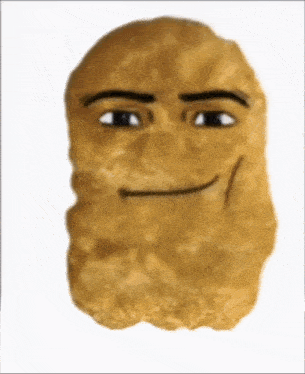Stage 2: Sphere Staircase
Prerequisites: Before You Dive In!
Before diving into this stage of coding awesomeness, let's make sure you've got all the skills from the previous challenges under your belt!
1. Intro
You've already embarked on this exciting journey into the world of Roblox Obby creation! You've learned what an Obby is and why it's so much fun. Now, get ready to put that knowledge into action!
2. Setup
You've set the stage for your Obby adventure by getting your Roblox environment all ready to go! From creating your account to setting up your workspace, you've got everything in place to unleash your creativity.
3. Stage 1: Ascending Walls
Congratulations! You've successfully conquered Stage 1 by creating a challenging staircase obstacle course! You've learned how to set up checkpoints, customize properties, and build obstacles like a pro.
Now that you've mastered these prerequisites, it's time to level up and tackle the next challenge in your coding journey! Get ready to take your Obby game to new heights! 🌟
Objective 🧐🗿
Welcome to the second stage of our thrilling Obby journey! Prepare to elevate your skills as we tackle the challenge of Sphere Stairs and ascend to greater heights!
Step 1 - Creating the Staircase 🔵↖️
Hey there, young coders! Are you ready to roll into the next stage of our Obby adventure? Get ready to build some stairways to success with a little bit of sphere magic!
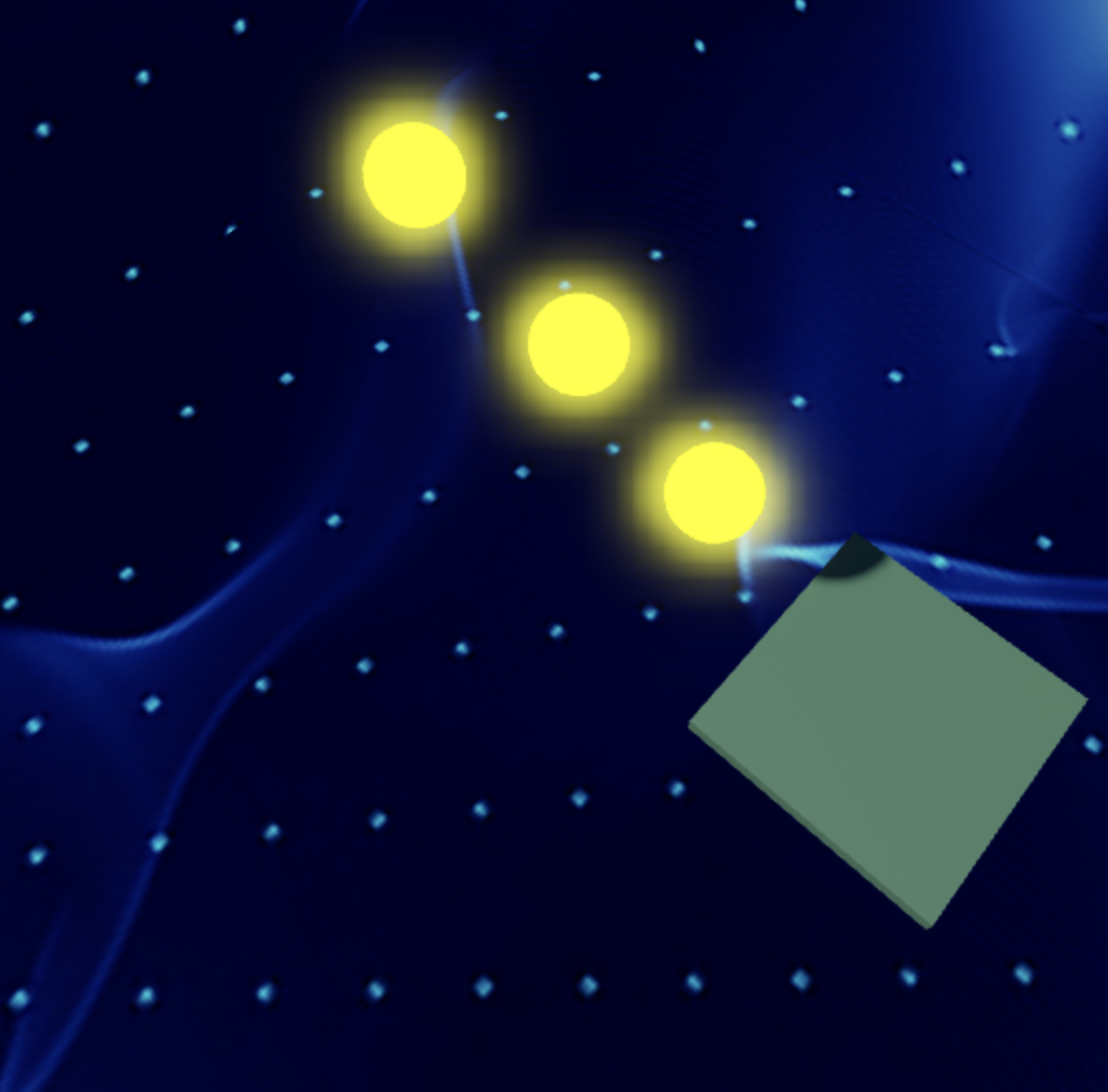
1.1 Gather Your Spheres
It's time to get spherical! Collect three Sphere Parts and get ready to roll into action.
1.2 Customize Your Spheres
Let your imagination run wild as you pick out colors and materials for your spheres. Make them as bright and colorful as your coding dreams!
1.3 Size Matters
Time to make these spheres the perfect size for our staircase. Set all their sizes to [4, 4, 4] and watch them grow into the perfect stepping stones!
1.4 Build Your Stairway
Arrange your spheres in a way that creates a staircase fit for champions! Imagine each sphere as a step towards your coding goals, ready to support you on your journey.
Remember, coding is all about creativity and fun! And if you ever need a little boost or a nudge in the right direction, your trusty Code Coach is always here to lend a helping hand.
So, let's roll into Stage 2 together and create some epic staircases! Your coding adventure awaits! 🌟🎮
Medium: Get creative with different sizes and placements for your steps.

1.1 Craft Your Spheres
Get those creative juices flowing! Pick your favorite colors and materials for each sphere. Make them shine like stars in the night sky!
1.2 Set Up Your Stairs
Stack those spheres in a way that challenges even the bravest of adventurers! Each step is a leap towards victory!
Step 2 - Creating the Checkpoint 🚩
It's time to mark our progress and gear up for the next challenge!
2.1 Add Another SpawnLocation
Head over to the Workspace and bring in a fresh SpawnLocation. This checkpoint is like a pit stop for champions!
2.2 Customize Properties
Let's make it stand out like a beacon of success!
- Choose a Color that radiates positivity and energy.
- Keep that AllowTeamChangeOnTouch checked. High-fives all around!
- Uncheck Neutral to show that this checkpoint means business!
- Match the TeamColor to your SpawnLocation color. Team unity!
Add another Team in the Teams folder
- Uncheck AutoAssignable to keep everything organized.
- Change the name to "Stage 3"
- Match the TeamColor to your SpawnLocation Color
2.3 Team Building
Time to bring your crew together and conquer this Obby journey!
Head over to the Explorer tab and assemble your dream team in the Teams folder.
- Let's make this journey even more epic by naming your team to "Stage 3"
- And setting its color to match your SpawnLocation.
Hard: Hold on tight as we add strafing platforms to up the challenge!
If you want more of a challenge by recreating the video yourself, follow these steps:
Hey there, brave coders! Are you ready to take your Obby skills to the next stage? Get ready to navigate through a maze of strafing platforms and show off your coding prowess like never before!
Description
We are going to create a script that makes a part in Roblox move side to side between two points. Here's what we want to accomplish:
Step 1 - Start at a Position:
The part will start at a certain position.
Step 2 - Move Side to Side:
The part will move to one side up to a set distance, then move back to the starting position, and keep repeating this movement.
Step 3- Direction Change:
When the part reaches the set distance on one side, it will change direction and move back to the starting position.
Step 4 - Smooth Movement:
The part will move smoothly using a tweening effect, pausing for a short time between movements.
By doing this, the part will continuously move side to side in a loop, creating a smooth and continuous animation effect.
Instructions and Code Logic
Step 1 - Set Up Starting Variables:
-
Create a variable to hold the part by setting it to the
Parentof the script. -
Create a variable for how fast the part will move (
speed). -
Create a variable for how far the part will move (
distance). -
Make a variable to remember the starting position of the part.
-
Create a variable to set the direction of movement using a vector (
direction).
Step 2 - Create a Function:
- Define a function named
moveSideToSideto hold the moving logic.
Step 3 - Make an Infinite Loop:
- Inside the function, use a loop that runs forever. In Lua, this is done with
while true do.
Step 4 - Calculate Goal Position:
- Calculate the position where the part should move by adding the
directionmultiplied by thedistanceto the starting position (startPos).
Step 5 - Calculate Distance and Time:
-
Calculate the distance from the current position to the goal position.
-
Calculate the time it should take to move to the goal position by dividing the distance by the speed.
Step 6 - Create a Tween:
-
Create a
TweenInfoobject with the calculated time and set the easing style toLinear. -
Use the
TweenServiceto create a tween that moves the part to the goal position.
Step 7 - Play the Tween:
- Play the tween and wait for it to complete.
Step 8 - Change Direction:
- After reaching the goal position, change the direction to the opposite by multiplying the
directionby -1.
Step 9 - Pause the Loop:
- Use the
waitfunction to pause the loop for a short time, such as 1 second, before repeating the loop.
Step 10 - Call the Function:
- Outside the function, call
moveSideToSideto start the movement.
Putting It All Together
-
Start by setting up your starting variables.
-
Define a function named
moveSideToSideto hold the moving logic. -
Inside the function, create an infinite loop using
while true do. -
Calculate the goal position by adding the
directionmultiplied by thedistanceto the starting position. -
Calculate the distance to the goal position and the time it should take to move there.
-
Create a
TweenInfoobject with the calculated time and set the easing style toLinear. -
Use the
TweenServiceto create a tween that moves the part to the goal position. -
Play the tween and wait for it to complete.
-
Change the direction to the opposite by multiplying the
directionby -1. -
Use the
waitfunction to pause the loop for a short time. -
Outside the function, call
moveSideToSideto start the movement.
- Fantastic work! You've conquered Stage 2 like a true coding superstar! Now, let's gear up and prepare to tackle Stage 3 with even more enthusiasm and determination! Keep shining bright, Obby builders! 🌟